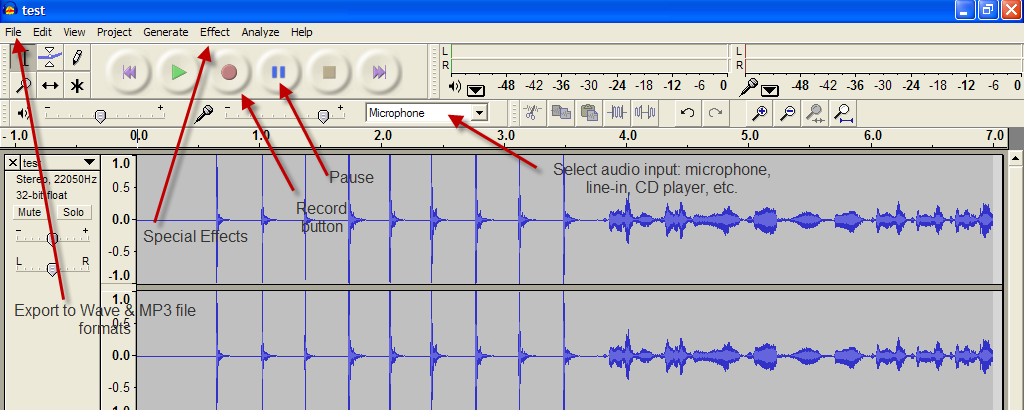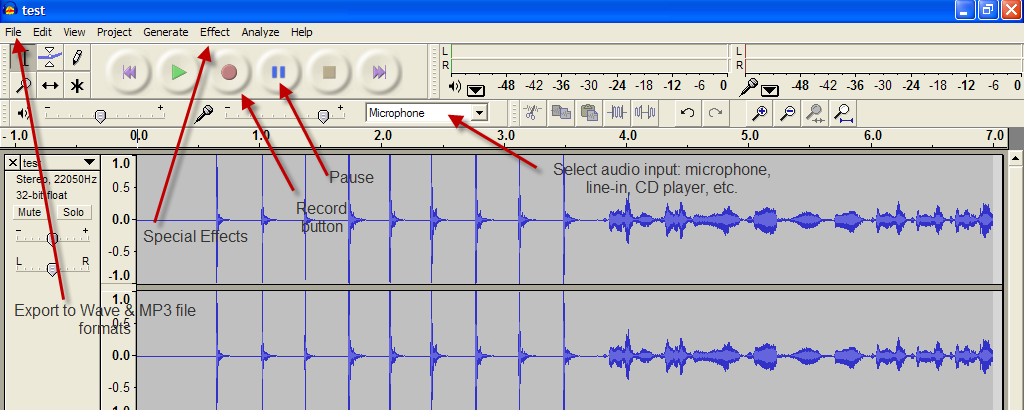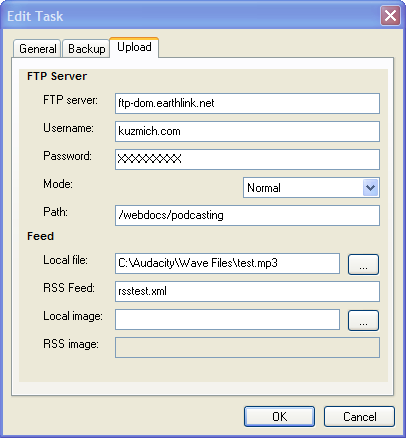Instructions for Creating MP3 Audio Recording, Posting and Playing
Install on student Win2K/XP box
- Download audacity-win-1.2.6.exe from Installable Software (right click-Save link as). For Mac users go to Audacity download page and get the OS-X versions)
- Download lame-3.98.zip from the same place as above (Mac users find the Lame download on the Audacity site at" http://sourceforge.net/projects/lame/ Note: older versions of Lame MP3 Encoder also work fine.
- Install Audacity to the default directory. Don't launch.
- Unzip lame and extarct to c:\program files\audacity. Make sure to use the 'folders' option to expand into sub-directories.
Getting Going
- Plug in the headset (either to USB port or with separate Mic IN/headphones OUT jack). If you are using your own headset make sure it is 'noise cancelling' to eliminate background noise.
- Adjust windows audio properties so that you can hear yourself speak
- Make sure that the MUTE is switched off.
- Audacity Interface.
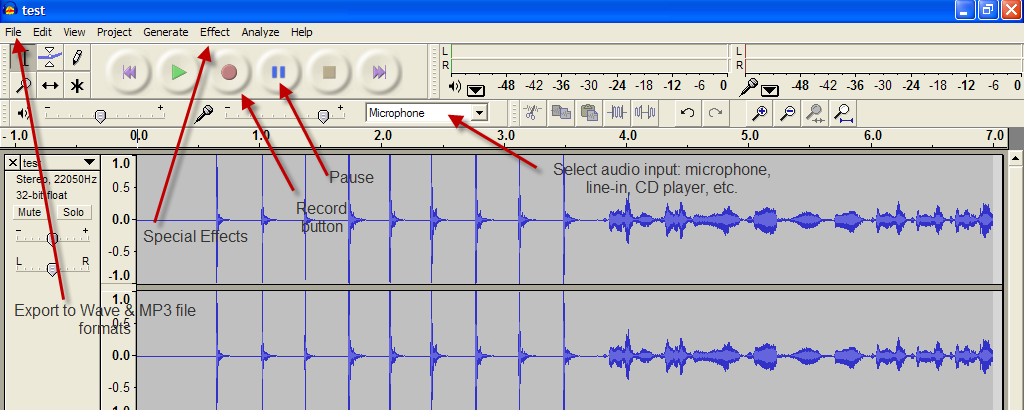
Configure Audacity
Start up Audacity. Select File -> Preferences.
Choose TAB:
- File Formats
MP3 Export Setup. (for initila setup on student m/c -- this has already been configured in the Lab) Click Find Library. Locate lame_enc.dll -- you'll find it in the default audacity folder and it'll be immediately visible.. Open. Choose deafult bitrate (suggest 128)
- Quality.
Default samp[le rate for spoken audio 16,000 Hx (16 KHz) is fine.
- Directories.
Leave on C: unless you have space on H:. This means that you'll have to come back to this particular Lab m/c to re-edit your audacoty project.
- Audio I/O.
Choose USB headset for input and output unless you're using a headset with jacks in which case choose the sound driver, such as Creative Audio.
Channels (2) Stereo.
Record
- Press the Record button and say a few words to make sure you're recording. Close the temp recording. If nothing gets recorded check the MUTE on the headset.
- Click the record button and start reading from your printed project.
- You can stop recording after each section and select and delete blunders such as 'ums' and 'ers' and 'o, f...'
Before starting again, click at the end of the recording.
- Press record again and a new track will be created underneath the exisiting one aligned at the end.
- Repeat until you have finished.
- Select File -> Save Project (not Save As). This will save to C: as mentioned above.
- Select File -> Export As MP3. Fill in the tags. Make sure to add your name to the filename so I know who it belongs to. Save to H: and copy to T:
Convert .MP3 File to an RSS Feed file for Internet Podcasting
- Open RSS Publisher. Go to Google search on RSS Publisher and download for free. Version 1.8 is available. Try http://www.sharewareconnection.com/download-rss-publisher-from-sharecon.html. More product info about this application at: http://www.extralabs.net/rss-publisher.htm
- To create a new RSS Feed, go to the "Task" pull down menu and select new task or hit the F2 key. See the following screen view for interface.

- Next click the "Upload" pull-down menu and enter data as shown below. You need to match your web account with the following data requests. Contact technical support for your web hosting companying for details.
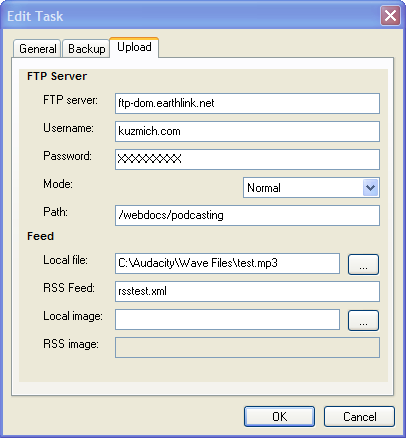
- Click OK.
- Go back to the opening interface view and click on the "Task" pull-down menu and next click on "Run Task" or F5 and the uploading process begins. At some point, you will be ask to close the transaction to complete the uploading.
Play Podcasts
Go to the web site and click on the link and the RSS Feed file will run by audio streaming instantly and play back the podcast. There are eight links to click on the primary clinic web site at: http://www.kuzmich.com/podcasting/Podcasting_short.html.